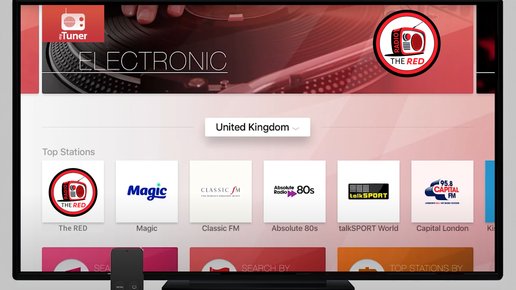How to Listen
Listen online today or join us on our app:
Playing Now:
Red Trax
00:00-07:00

ON AIR
The Red is now playing: Red Trax

Up Next:
New Country with Daz!
07:00-08:00